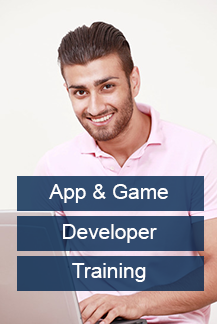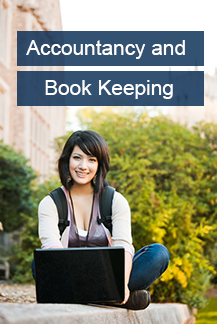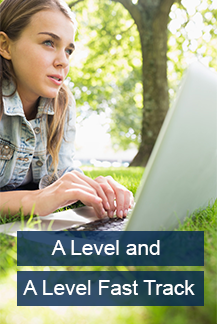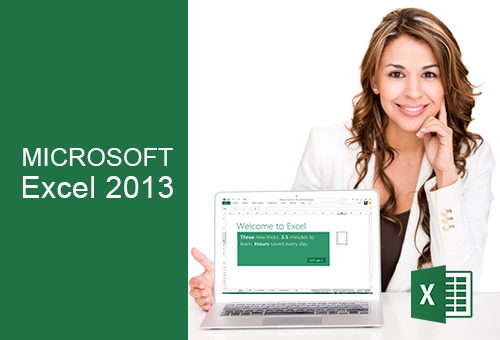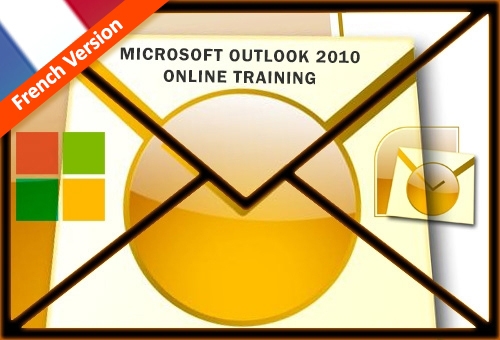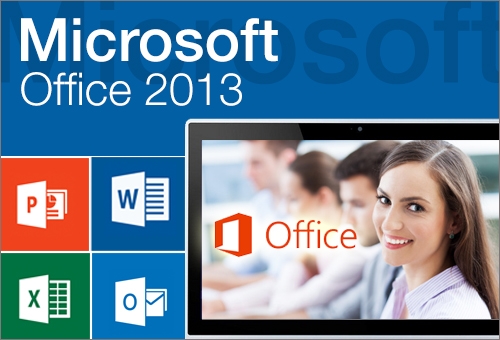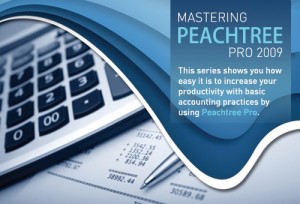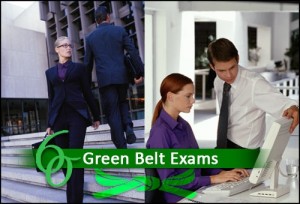Product Description
Excel is an incredibly powerful tool for getting meaning out of vast amounts of data.
But it also works really well for simple calculations and tracking almost any kind of information.
The key for unlocking all that potential is the grid of cells. Cells can contain numbers, text or formulas. You put data in your cells and group them in rows and columns. This function allows you to add up your data, sort and filter it, put it in tables, and build great-looking charts.
Let’s go through the basic steps to get you started.
One need to focus on your information whilst Excel templates do the majority of setup and design for you!
A brand new look will be cleaner,
but it’s also designed to help you get professional-looking results quickly. You’ll find many new features that let you get away from walls of numbers and draw more persuasive pictures of your data, guiding you to better, more informed decisions.
New Quick Analysis tool lets you convert your data into a chart or table in two steps or less.
It will help you preview your data with conditional formatting, sparklines, or charts, and make your choice stick in just one click.
WHATS NEW IN EXCEL 2013?
Flash Fill
New insights allows you rearrange and reformat your data with ease.
Excel will auto-complete your data for you by learning and recognising your pattern! No macros or formulas required.
Flash Fill enters the entire data in one fell swoop, following the pattern it recognizes in your data, once it detects what function you want to perform.
lash Fill is like a data assistant that finishes your work for you.
With Chart recommendations, Excel recommends the most suitable charts for your data.
Take a quick peek to see how your data looks in the different charts, and then simply pick the one that shows the insights you want to present.
Recommended Pivot Table
Excel will summarise your data with previews of several pivot-table options – compare and select the option you feel best! Complex analyses will be performed quickly and easily!
Excel 2010 is as an interactive way to filter PivotTable data, slicers can now also filter data in Excel tables, query tables, and other data tables.
Simpler to set up and use, slicers show the current filter so you’ll know exactly what data you’re looking at.